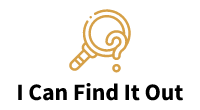Adding visa gift cards to Apple Pay has become much easier lately, and more users are looking to utilize this convenient feature. With the ability to make purchases on the go, without having to carry a wallet full of cards, Apple Pay has taken the digital payments world by storm. But can you add visa gift cards to Apple Pay? The short answer is yes, in most cases. In this complete guide, we will walk you through the process of adding your visa gift card to Apple Pay, understanding how Apple Pay and gift cards work together, and the alternatives you can explore if your gift card is not compatible with Apple Pay.
Understanding the compatibility between Apple Pay and gift cards is crucial in making digital payments a hassle-free experience. We will take a deep dive into the factors that make a gift card compatible with Apple Pay and highlight the relevant aspects you need to be aware of.
Once you have grasped the compatibility requirements, we will move on to the steps involved in adding your gift card to Apple Pay. This process includes authenticating and activating the gift card once it is added to your wallet app. We will go over some tips to ensure a smooth activation process for your gift card.
Using your visa gift card on Apple Pay is equally intuitive and convenient. Understanding where you can use your visa gift card with Apple Pay, the balance, and limits on your gift card, and tracking your gift card activity and transactions on Apple Pay will ensure that you can use your gift card to its full potential.
With this complete guide, you will be able to add, authenticate, and use your visa gift card on Apple Pay with ease and no hiccups. So, let’s get started!
Can You Add Visa Gift Cards to Apple Pay?
Understanding How Apple Pay and Gift Cards Work Together
If you’re an Apple user, you may be wondering if you can add a Visa Gift Card to Apple Pay. The answer is yes, but there are some things you should know about how the two work together.
First, it’s important to understand that Visa gift cards cannot be added to Apple Wallet directly. However, you can use them to purchase items on Amazon or in physical stores and online retailers that accept Apple Pay.
Checking If Your Gift Card is Compatible with Apple Pay
To add your Visa gift card to Apple Pay, you need to make sure it is compatible with the system. Unfortunately, not all gift cards are compatible, so it’s essential to check before trying to add it to your wallet.
You may also need to activate the card and add a PIN number before adding it to your Apple Wallet. Once you’ve checked that your gift card is compatible and added it to your wallet, you can start making contactless payments using Apple Pay.
Alternative Options to Add Non-Compatible Gift Cards
If your Visa gift card is not compatible with Apple Pay, don’t worry. There are other options you can try.
One option is to add the gift card to your Apple Cash balance. This is an alternative solution that lets you add money to your balance using your Visa gift card, which you can then use to make purchases in stores and online, as well as to send money to friends and family.
If you need to withdraw the funds from Apple Cash, you can do so by transferring them to your bank account. But please note that Apple Cash is available only in the United States.
Another alternative is to buy a virtual gift card from a retailer that sells Visa gift cards online. You can use this virtual gift card to cover the difference in price when shopping online.
In conclusion, adding a Visa gift card to Apple Pay can be a bit tricky, but there are workarounds that can help you take advantage of this convenient payment method. Just make sure to check your gift card’s compatibility before adding it to your Apple Wallet.
How to Add Visa Gift Cards to Apple Pay
If you have a Visa gift card, you can add it to your Apple Pay account and use it to make contactless payments with your smartphone. However, before you begin the activation process, you should be aware that Apple Pay only supports activated Visa gift cards. Vanilla Visa gift cards, for example, cannot be added to Apple Pay.
Adding Your Gift Card to the Wallet App
To add your Visa gift card to Apple Pay, you need to start by signing in to your iTunes account and then opening the Wallet app on your iPhone. From there, you can add your gift card by using your phone’s camera to scan the information on the card. Once entered, the card should appear automatically in your Apple Pay account.
Authenticating and Activating Your Gift Card
To verify and activate your Visa gift card in Apple Pay, you will need to authenticate your identity with your registered debit or credit card. You may also be required to activate your gift card through the issuer or by calling their customer service number.
Tips for a Smooth Gift Card Activation Process
To ensure a smooth gift card activation process, make sure you have your account information and card details readily available. This will help you to quickly and accurately enter the required information and complete the activation process.
It is important to remember that besides using the gift card with Apple Pay, it can also be used to make purchases on Amazon and other online and brick-and-mortar stores that accept Apple Pay. However, it is important to verify with each seller if they accept Apple Pay, as not all of them do. In such cases, you can use alternative payment methods like PayPal or credit cards.
In conclusion, adding a Visa gift card to Apple Pay is a simple process that can be done in a few quick steps. It offers a secure and convenient way of making contactless payments with your smartphone, while also providing the added benefit of protecting your card details.
Using Visa Gift Cards on Apple Pay
If you have a Visa gift card and an Apple device, you can use the gift card to make payments with Apple Pay. You can add the gift card to your Apple Wallet or Google Wallet to make contactless payments using your smartphone. However, it is important to note that vanilla Visa gift cards cannot be added to Apple Pay.
Where Can You Use Your Visa Gift Card with Apple Pay?
Once you have added your Visa gift card to your Apple Wallet, you can use it at any store that accepts Apple Pay. You can use Apple Pay at physical stores and online retailers, including Amazon. However, it is important to note that not all Amazon sellers accept Apple Pay as a payment option, so it’s important to verify this with each seller.
It’s also important to note that if the amount of your purchase exceeds the balance on your gift card, you can buy a virtual gift card to cover the difference.
Understanding the Balance and Limits of Your Gift Card on Apple Pay
When using your Visa gift card with Apple Pay, it’s important to understand the balance and limits of your gift card. The balance on your gift card will be deducted when you make a purchase using Apple Pay. You can check your gift card balance on the issuer’s website or by calling the customer service number on the back of your gift card.
There are also limits to the amount of money you can spend using your Visa gift card with Apple Pay. These limits vary depending on the issuer of your gift card and can usually be found in the terms and conditions.
Tracking Your Gift Card Activity and Transactions on Apple Pay
If you want to track your gift card activity and transactions on Apple Pay, you can do so through the Wallet app on your Apple device. You can see your recent transactions and check your gift card balance at any time.
In conclusion, while there are some limitations to using a Visa gift card with Apple Pay, it can still be a convenient way to make payments using your smartphone. By following the steps outlined above, you can easily add your gift card to your Apple Wallet and start using it to make purchases at a variety of retailers.In conclusion, adding Visa gift cards to Apple Pay is a convenient way to use your gift card balance for purchases. By understanding how Apple Pay and gift cards work together, checking compatibility and following the steps to add and authenticate your gift card, you can start using your gift card on your iPhone or Apple Watch. It’s important to note the limits and balances of your gift card when using it on Apple Pay, but with the right knowledge and tips, it can be a seamless process. For more articles on technology and tips, check out my blog I Can Find It Out.
Relacionados

I’m Ethan Query, a seasoned problem-solver with an endless curiosity. With years of experience in various fields, my mission is to help you navigate through life’s ‘Can I?’ questions, no matter how big or small